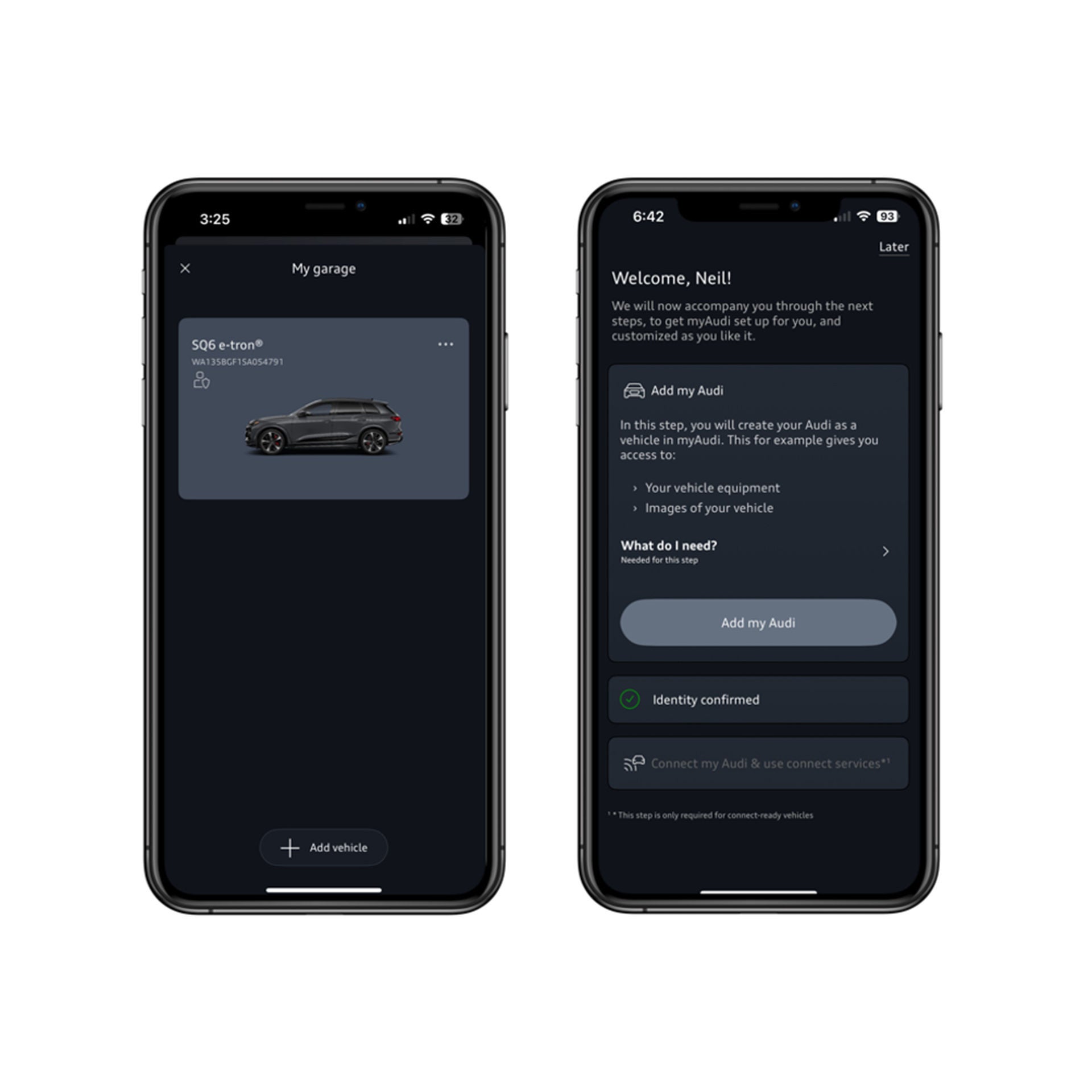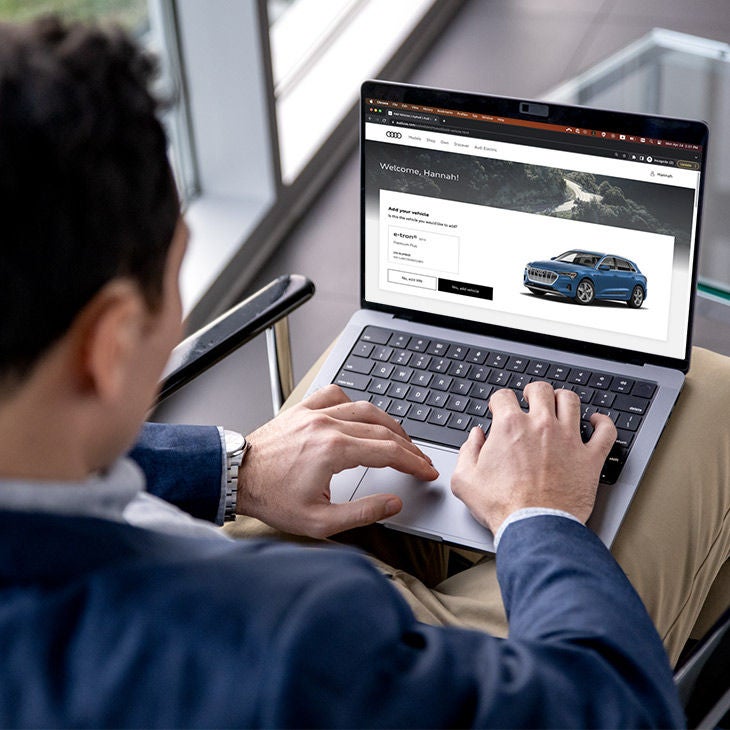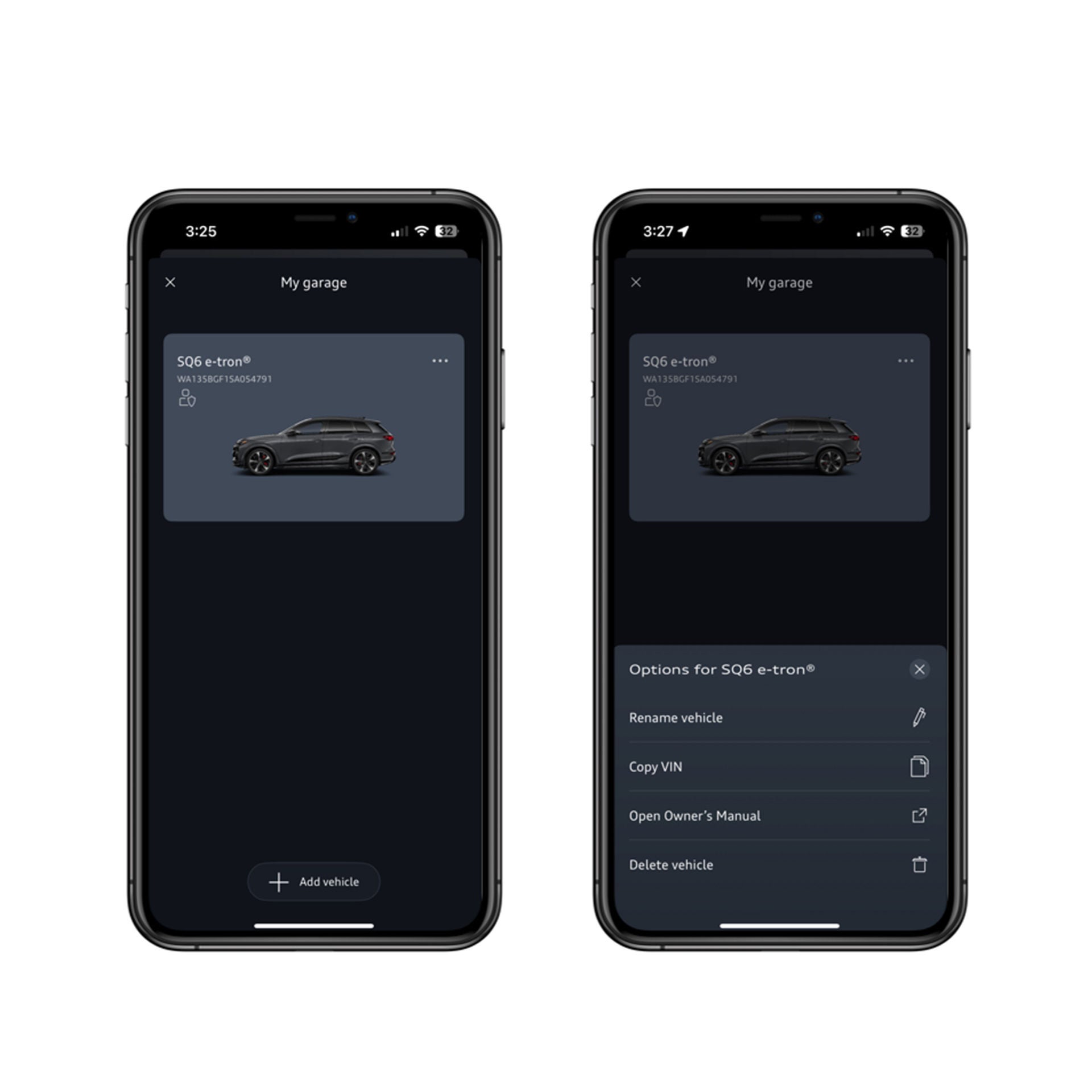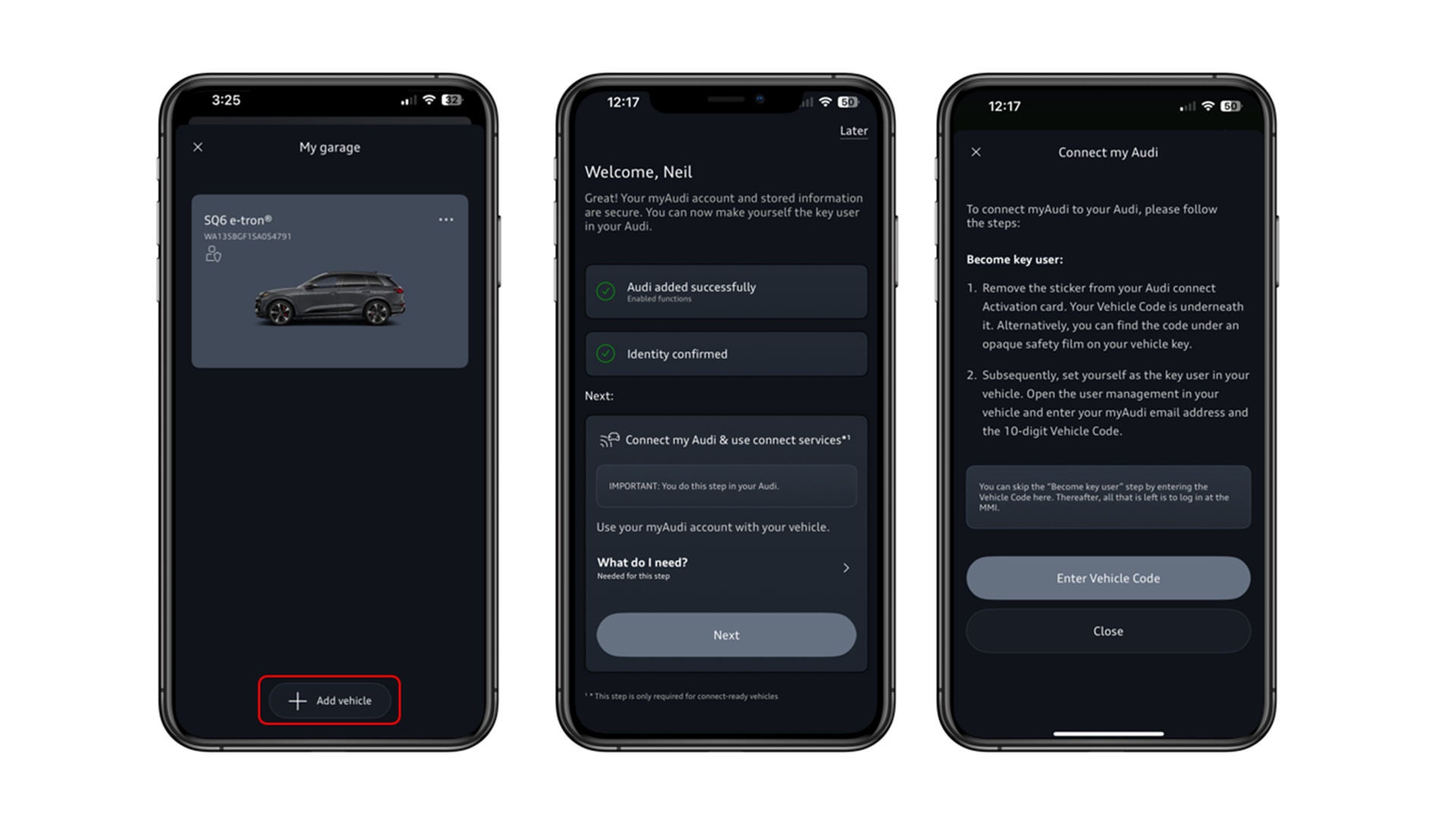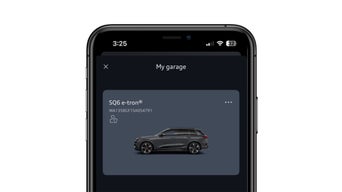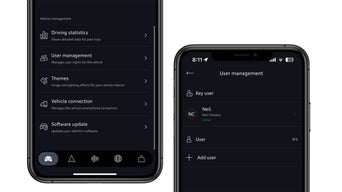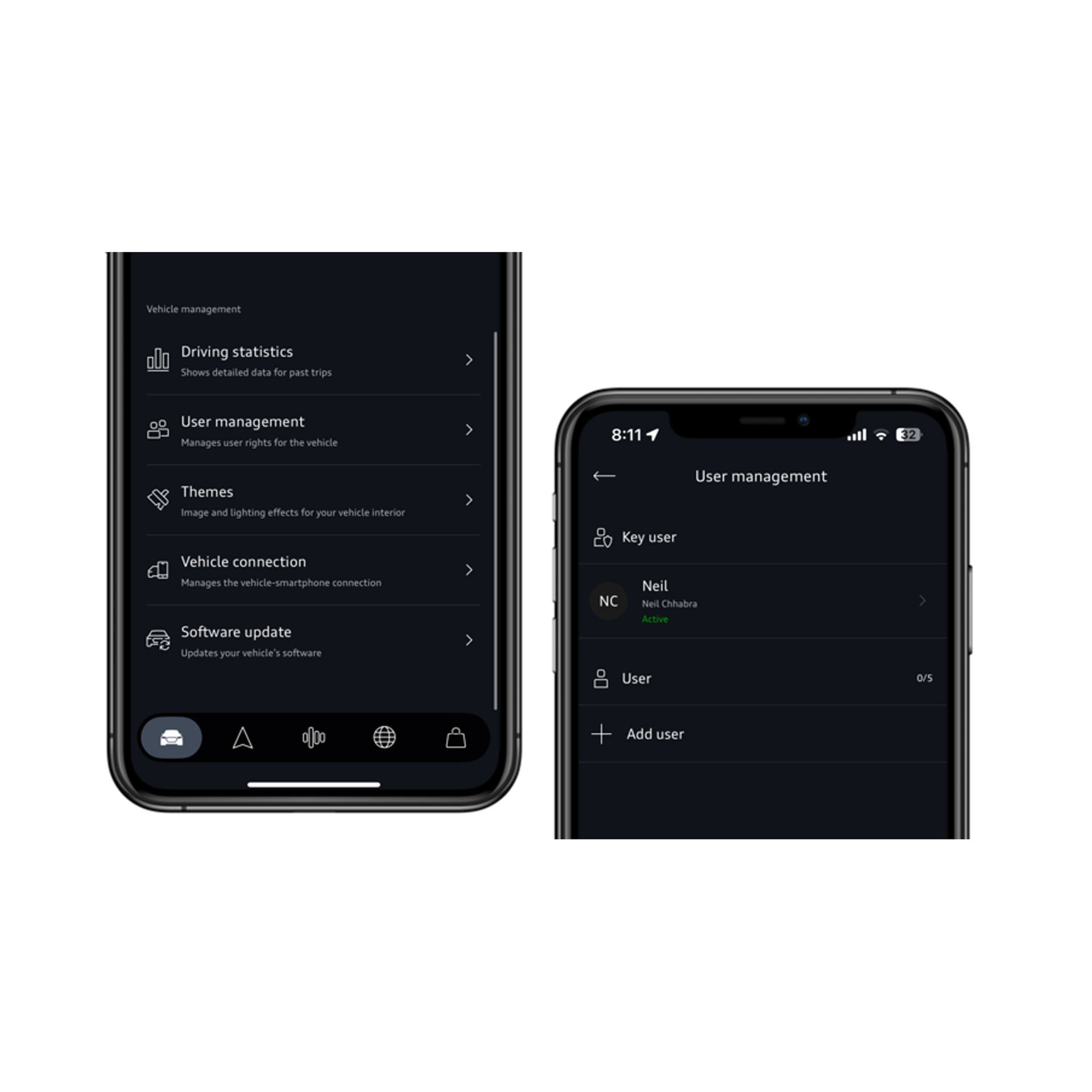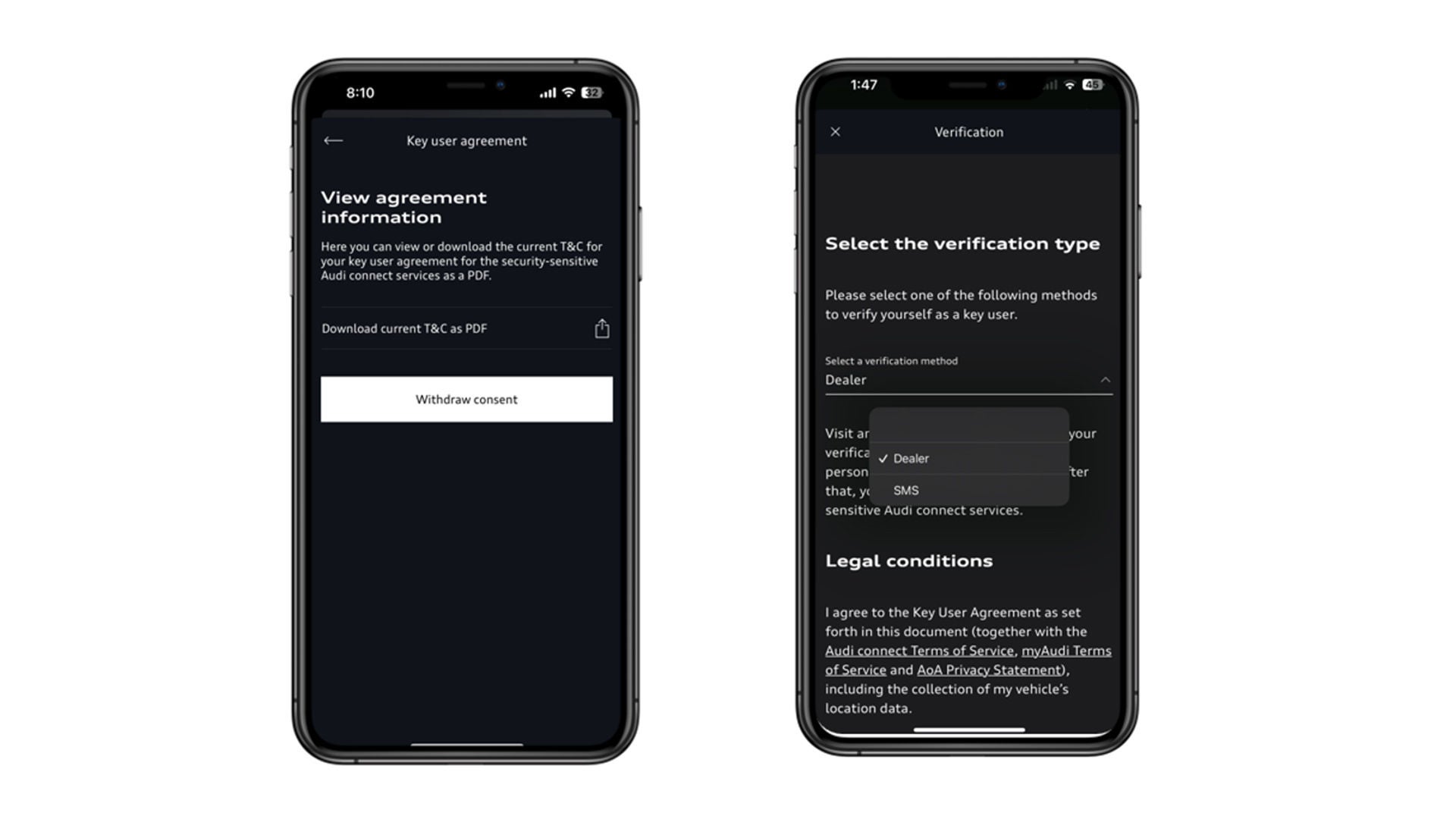myAudi Vehicle Functions
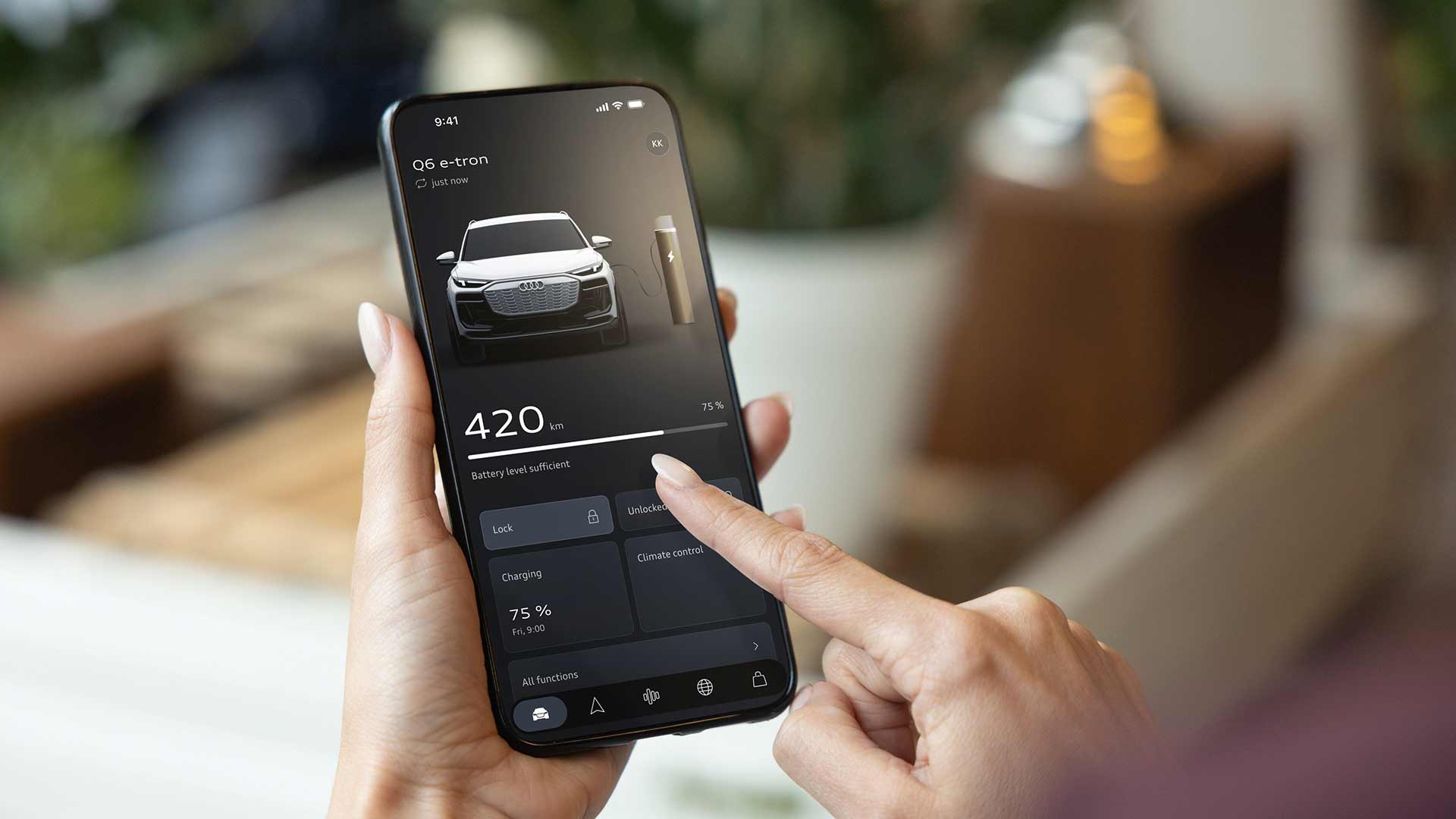
Use your myAudi app with Audi connect®.
It’s easy to manage your vehicle's Audi connect functions with the myAudi app. Download the myAudi app, add your VIN, and register to be the Key User of your vehicle.*
Adding or removing your VIN
To access information on your myAudi app, you'll first need to register its Vehicle Information Number (VIN) by adding it to your profile. If you bought a new Audi, you can remove a previous VIN by following the instructions.*
What are Key & Secondary Users?
A Key User is the owner of the vehicle and a Secondary User is any additional driver of the vehicle. Key Users are the account holders authorized by Audi to access certain vehicle functions and information on the myAudi mobile app.
Identify Key Users & Secondary Users
There are three ways to identify if you're a Key or Secondary user:
Audi connect Service & license information
Map updates
Audi owners of certain 2017 models and all 2018 or newer models should attempt to update their maps OTA (Over the Air) within the vehicle. Those owners without in-vehicle OTA capabilities should contact the Audi Customer Experience Center at 1-800-822-2834 (800-822-AUDI).
myAudi App
Unlock the possibilities with your myAudi app.*